Create a PDF File in 4 Simple Ways
With the completion of our Series on "Make an ebook" We thought it would be more fun to learn simple and exciting new ways to create PDF Files. We will be fist discussing why you should use PDF and then we will list 4 best software tools that will help you create a PDF document. Whether you are thinking of creating an E-book for your blog readers or thinking of converting your important information in "read only" format then I guess you must know how to convert your text file into a PDF.
Why use PDF:
PDF is an acronym for Portable Document Format. It was invented by Adobe Systems in early 1990’s.It has become a global standard for transferring documents and capturing information. PDF is based on ‘What You See Is What You Get’ idea .i.e. it is same on-screen as it is on-paper. No additional editing are required nor its print out depends on the settings of the computer. It is viewable on multiple platforms, be it Windows, Mac Os or even mobile platform of Android. The most relaxing feature is that you can secure your document by using water-marks or by protecting it through password. You can even upload it on server and restrict access to it. Digital signature, difficult to edit, sending it via mail etc and many other features justify its acceptance at international level.
Ways to create PDF document:
PDF documents are not word processing programs and normally documents created in other formats are converted into PDF. We are listing some simple ways to create PDF documents.
1. PDF Creator
PDF creator is a freeware and is available at http://pdfcreator.en.softonic.com/download. You can install this software to convert your existing text or word documents into PDF.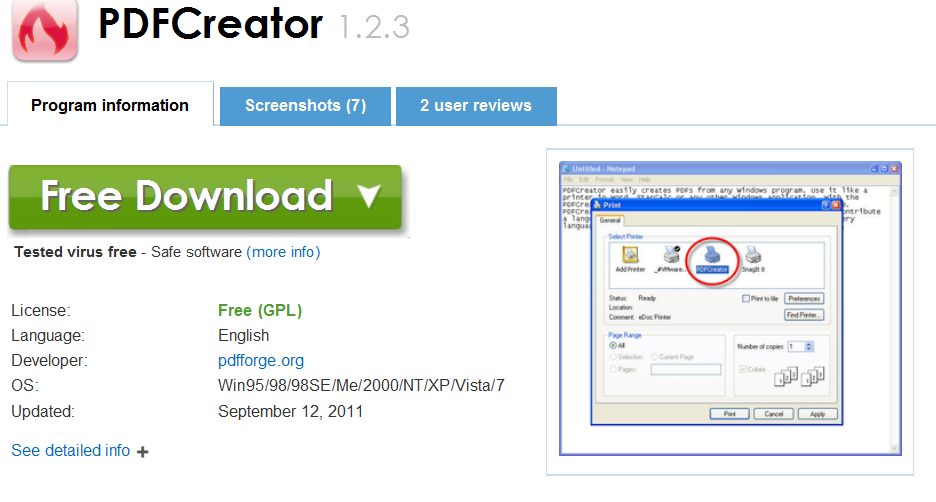
Installation steps are quite simple. When you click on ‘Free Download’ it asks whether you want to save or run the application. You can select any of them. It then asks if you accept the agreement and start installation process .Setup has been installed, you are now supposed to run it.
Right click on the document you want to convert.
Select Create PDF and Bitmap Files with PDF Creator.
A dialog box appears informing it is necessary to set PDF creator as default printer. It is a temporary printer so no issues with it. You can easily continue.
Following dialog box appears. Click Save and specify save location.
2. DO PDF
doPDF is also a free PDF creator. It also allows converting any type of printable document to PDF files. It installs itself as a virtual PDF printer. It has an upgraded version ‘novapdf’ which provides more options, but you need to pay a little for it. You can download it atwww.dopdf.com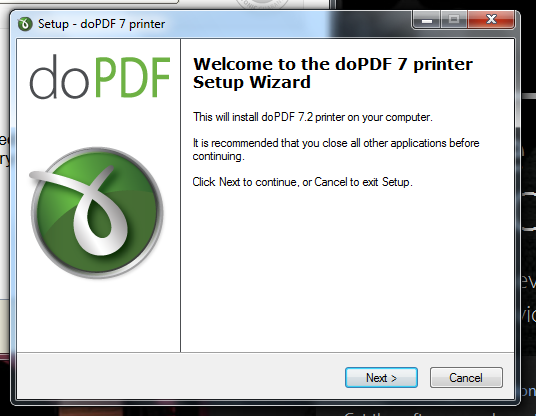
For converting a document you need to follow the given steps:
Click Start -> All Programs -> doPDF
A dialog box is opened and asks you to locate the file
Select the path and click ‘Create’.
Specify the save location and click OK.
Your document is created.
3. Create PDF online
If you are not interested in downloading and installing softwares … we have found a way out. You can create your pdf documents online athttps://www.acrobat.com/createpdf/en/home.html
Click convert PDF now.
It will present you its packages.
Subscribe to any of them.
It will then ask your particulars.
Once you are done with the sign up process, you can use it anytime. Since the prices are high, very few will go for this option so let’s move to the simplest one.
4. Save Word Documents as PDF:
Yes, it is the easiest and simplest of all for home users. You can save your word documents in PDF format and if you are interested in saving text as PDF, you can do a simple trick. Copy text document into a new Microsoft Word Document and repeat the steps.
Click File -> Save As ->PDF or XPS
If you don’t have this option, most probably, it would be something like Save in Other Formats (I don’t have exact words, plz review).Click it.
It will bring you to the following dialog box.
Click: Install and use the Save as PDF or XPS add-in from Microsoft.
Next dialog box appears; click Microsoft Save as PDF or XPS Add-ins for 2007 Microsoft Office Programs.
It will bring you to Microsoft Download Center.
Click Download -> Accept the license.
After installation, check your File-> Save As options again and this time you will definitely find Save As PDF or XPS.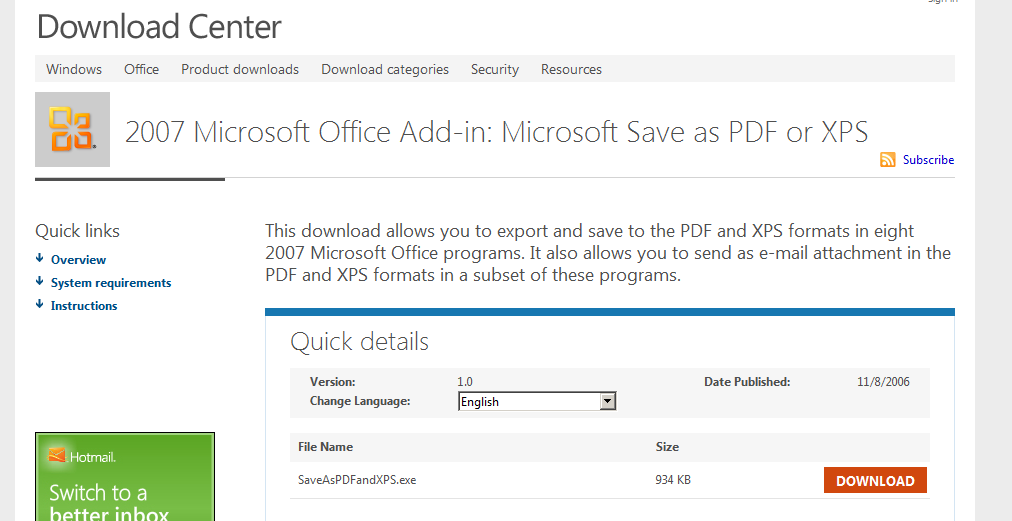








0 comments: